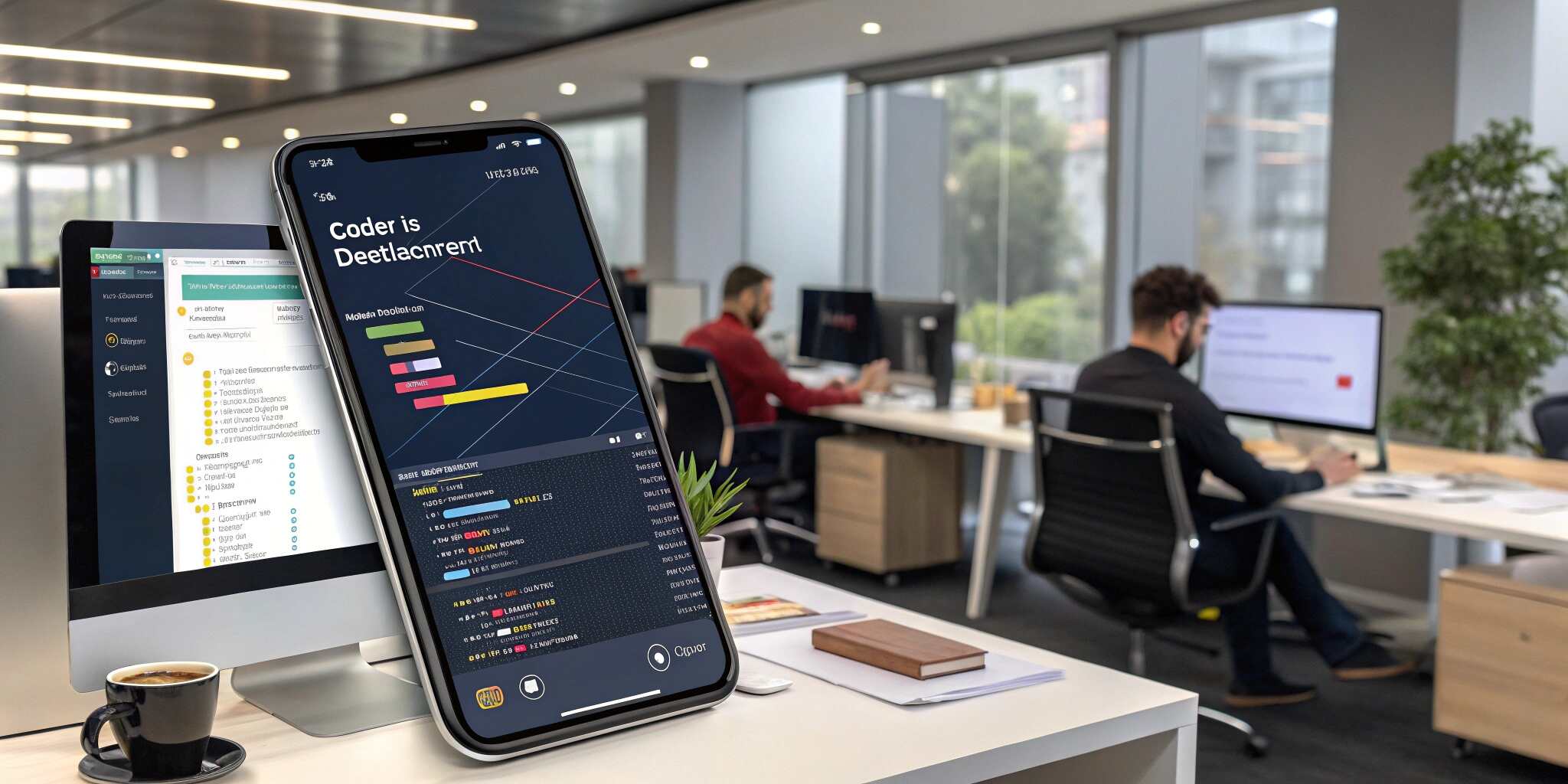Permissions are a critical aspect of mobile app development. Whether you're accessing the camera, location, storage, or microphone, your Flutter app needs to request and manage these permissions properly. Poor permission handling can lead to crashes, negative reviews, or even app store rejections. Here's how to do it right.
Why Permissions Matter in Flutter Apps
Proper permission handling ensures:
- Your app complies with platform requirements (Android and iOS).
- Users understand and trust what your app is accessing.
- A smooth experience with fewer crashes or broken features.
Flutter makes cross-platform development easy, but permissions behave differently on Android and iOS. Understanding these differences is key.
Common Permissions Required by Apps
- Camera – For capturing photos or videos.
- Location – For GPS or location-based features.
- Microphone – For voice features or calls.
- Storage – To save files locally.
- Contacts, Calendar, Notifications – Based on app needs.
Key Best Practices
- Request Permissions Contextually
- Ask for permissions when the feature is needed—not at app launch. For example, request camera access only when the user taps the camera icon.
- Explain the "Why"
- Always let users know why a permission is necessary. This increases the likelihood of approval and builds trust.
- Respect User Choices
- If a user denies a permission, respect it. Don’t pester them repeatedly or try to bypass it.
- Handle All Scenarios
- Check for different permission states like granted, denied, restricted, or permanently denied. Handle each appropriately with a fallback or an explanation.
- Guide Users to App Settings
- If a permission is permanently denied, guide users to app settings to manually enable it.
- Follow Platform Guidelines
- Android and iOS have specific rules about how permissions are declared and used. Ensure your app's manifest or plist files reflect what's required.
iOS vs Android: Key Differences
- iOS requires explicit usage descriptions for permissions (displayed to users).
- Android categorizes permissions as "normal" and "dangerous," with more strict handling in recent OS versions.
- Some permissions may not be available or behave differently on one platform versus the other.
User Experience Tips
- Combine permission requests when appropriate, but don’t overwhelm the user.
- Use subtle prompts or tooltips to inform users before triggering the system permission dialog.
- Avoid technical jargon; explain in user-friendly language.
Common Pitfalls to Avoid
- Requesting multiple permissions at once with no context.
- Ignoring denied or permanently denied states.
- Forgetting to test permission flows on both Android and iOS devices.
- Not declaring required permissions in platform-specific configuration files.
Conclusion
Handling permissions in Flutter the right way is not just about functionality—it’s about user trust, platform compliance, and delivering a smooth experience. By understanding platform-specific nuances, following best practices, and designing with the user in mind, you ensure your Flutter app is both powerful and user-friendly.